How do I change my Commitment notification settings?
You might want to change your notification days, time, or delivery method after you've made your commitment. It's easy! Read on.
Navigate to the Settings of your Habit Builder Commitment
 Log in to your start page
Log in to your start page- Do a check-in (if it asks you to)
- Enter your account credentials to log in
- Go to "My Commitments"
- Select the Habit Builder that you want to edit
- Select the Settings Tab below the Check-In Session
- Go down to notification settings
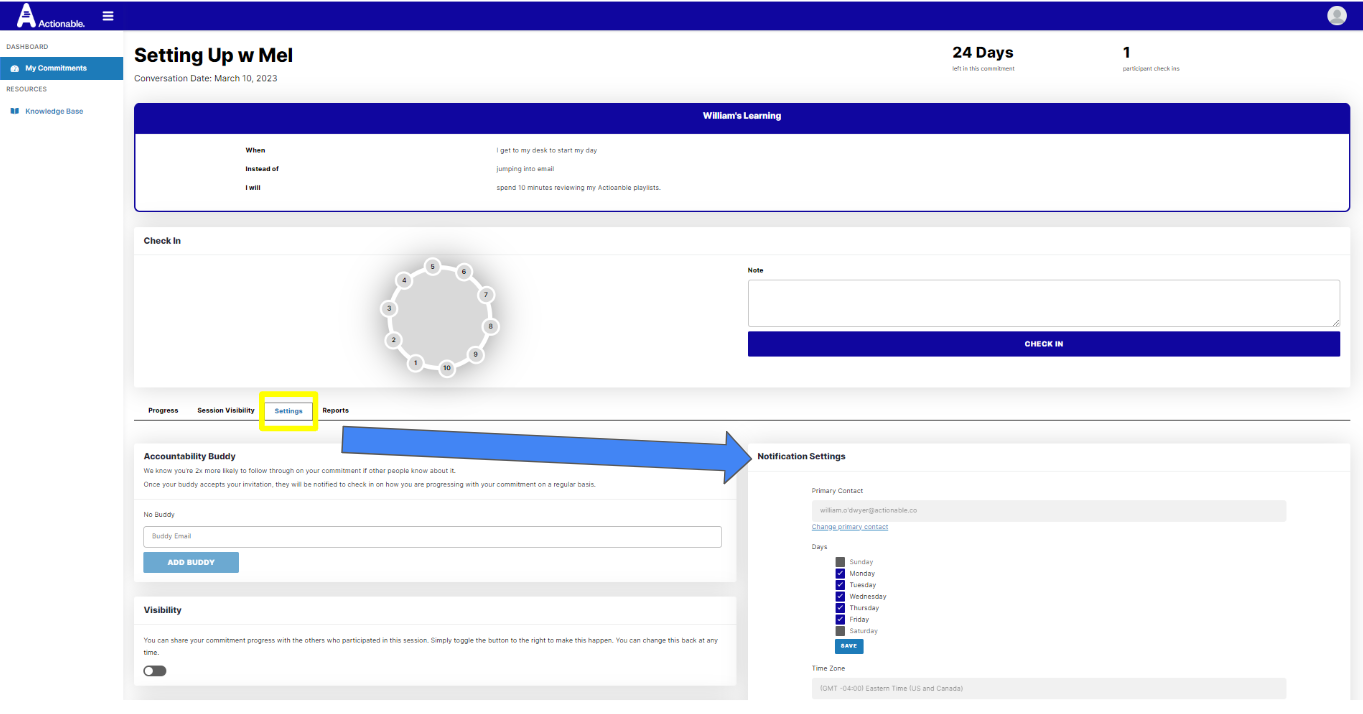
Change your Notification Days
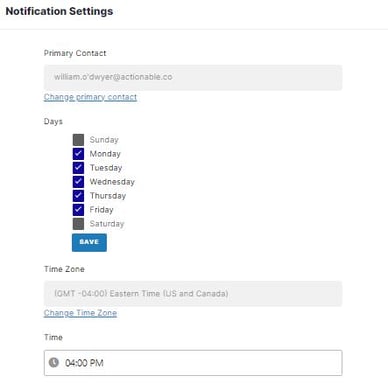
- Select or de-select day options until you are happy with your notification days. Note: the platform will require you to have at least one notification day, but we recommend at least five for best results.
Change your Notification Time
- Select the time that you would prefer to receive notifications!
Change your Notification Delivery Method
You may want to switch where you are getting notifications delivered. To do this you can change  your primary contact.
your primary contact.
- Navigate to Notification Settings:
- In Your Commitment Settings, Under Primary Contact click on "Change Primary Contact."
- Or, navigate to your Profile (top right corner) and select "Account Settings" from the options.
- If necessary,change your E-Mail or Mobile Phone Number under "Notification Settings" by clicking the edit icon.
- Finally, in the "Primary Contact" section, select the drop down menu toggle between SMS, WhatsApp, or Email. Your next notification will go to the newly selected Primary Contact at the notification time selected.