How Do I Complete My Check-In?
Everything you need to know when you get a notification to check-in on your habit building progress.
Article Quick Links
- What is a Check In?
- Completing your Rating and Journals
- Access your full Dashboard
- Adjusting Notifications
What is a Check-in?
Check-ins help you track progress on your new behavior. You'll receive reminder notifications by SMS, Email, or WhatsApp at the frequency and time you set when you created your Commitment.
Quick Steps:
- Open the notification message.
- Click the link or button and you'll be redirected to your check-in screen.
- Click a number to rate your progress from 1-10, and optionally add a note about your rating.
- Click "Check In" to save.
- You'll be redirected to the login screen with the option to login to your dashboard.
You'll find details on each step below. You'll only be able to check-in once per day.
Completing your Rating

After following the link from your notification you'll reach your check-in screen. You can rate your progress with your commitment by selecting a number between 1 and 10.
Adding a journal note
In the text field, you have the option to add a note about your rating. You can reflect on your wins, learning, or challenges and save them here for reference.
Who can see my Check-ins?
There are a few people who can see your check ins.
- Accountability buddy - if you choose to invite one
- Manager - if that is set up for your program.
- Host/Facilitator - if they have been granted visibility.
- Administrator(s) - who manage the program.
Adding Additional Journal Notes 
In the Action Details in either the check-in screen or from your commitment dashboard, you can add more reflections to any of your check-ins by clicking the "Reply" option below the specific check-in.
Replying to Comments
You'll also see any Comments or Replies from Buddies, Managers, or Coaches encouraging your progress. You can reply directly to these from your Check-in screen or your Dashboard to start a conversation.
Access your full Dashboard

How to login
To login to the platform after you have used your one-time check in link, you can head to start.actionable.co/login to input your email and password to access your Dashboard.
If you have forgotten your login information you can follow the link on the page to reset your password.
Navigating the Dashboard
The Dashboard will show you all of your commitments (Active or completed), as well as Commitments you are supporting as a buddy. Click on the Commitment you'd like to view. You'll see your own as well any Buddy Commitments you've accepted.
You can return to you main dashboard from your commitment by opening the sidebar menu and clicking "My Commitments."
Adjusting Notifications
Your notification details were set when you created your Commitment.
You can review or change these from your Commitment Dashboard anytime.
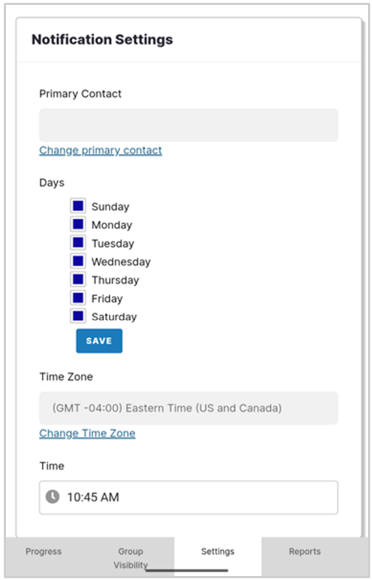
- From the commitment dashboard, find and click the "Settings" Tab
- Scroll to find Notification Settings
- From here you can change your primary contact, as well as the day and time you receive your notifications.
More on Notifications: